How to create bins in pandas using cut and qcut
Data BinningPermalink
It’s a data pre-processing strategy to understand how the original data values fall into the bins. For example: In some scenarios you would be more interested to know the Age range than actual age or Profit Margin than actual Profit
Histograms are example of data binning that helps to visualize your data distribution in equal intervals
Look at this 68–95–99.7 rule empirical rule for normally distributed data. This tells the percentage of data in each of the following bins around the means
[Mean-SD, Mean+SD] 68%
[Mean-2SD, Mean+2SD] 95%
[Mean-3SD, Mean+3SD] 99.7%
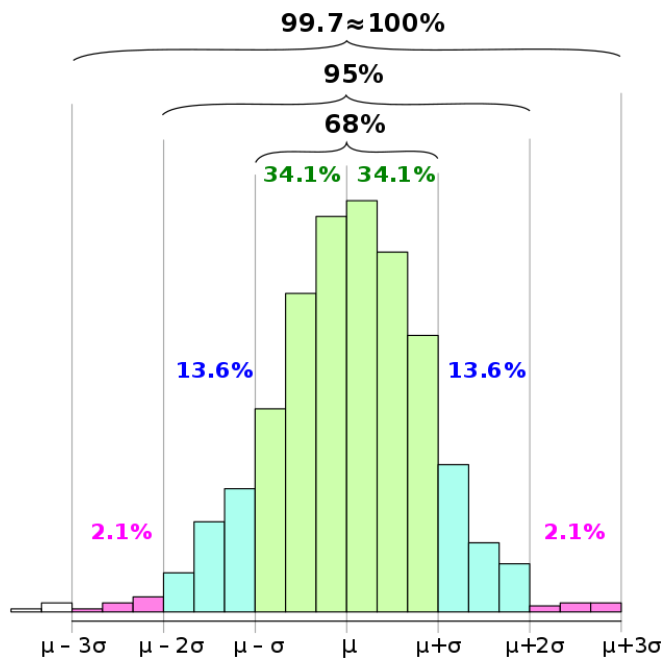
Pandas CutPermalink
In this post we are going to see how Pandas helps to create the data bins using cut function
pandas.cut(x, bins, right: bool = True, labels=None, retbins: bool = False, precision: int = 3, include_lowest: bool = False, duplicates: str = ‘raise’)
Do not get scared with so many parameters we are going to discuss them later in the post
First parameter x is an One Dimensional array that needs to be binned
Creating Data for BinningPermalink
We will create the Sales figure of a Company for two years i.e. from 1-JAN-2018 thru 31-Dec-2019
import numpy as np
import pandas as pd
arr = np.random.randint(1,10000,24)
df = pd.DataFrame({'Sales':arr},index=pd.date_range(start='1/1/2018', periods=24,freq='MS'))
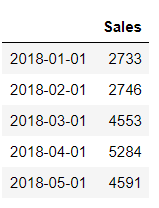
Pandas Cut Custom BinsPermalink
Let’s divide the above sales figures for 24 months into 4 equal size bins i.e. [0, 2500, 5000, 7500, 10000]
Why we have taken bins between 0 and 10,000? Because our sales figure above is created using random integer between 1 and 10K
df['Sales_Bins']=pd.cut(df.Sales,bins = [0,2500,5000,7500,10000])
df.head()
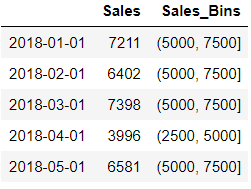
We added the respective bin values for sales in a new column Sales_Bins
Let’s count that how many months out of 24 falls into each bins
df['Sales_Bins'].value_counts().sort_index()
(0, 2500] 2
(2500, 5000] 8
(5000, 7500] 12
(7500, 10000] 2
Name: Sales_Bins, dtype: int64
We can see that the most of sales happens between 5000 and 7500
Label the binsPermalink
We should get the original dataframe back first. So we will drop the extra column Sales_bins for labelling
df.drop(['Sales_Bins'],inplace=True,axis=1)
Now we want to label these Sales values as Fair, Good, Better, Excellent based on the bins
**0, 2500 Fair
2500, 5000 Good
5000, 7500 Better
7500, 10000 Best**
We will pass an additional parameter labels containing array of labels
The labels will be added to a new column called Rating
df['Rating']=pd.cut(df.Sales,bins = [0,2500,5000,7500,10000],labels=['Fair','Good','Average','Best'])
df.head()
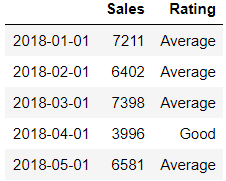
Interval Index - Create Equally Spaced BinsPermalink
So far we have seen how we can create bins of the data by passing array of bins
Now instead of array we can also pass the IntervalIndex i.e. An interval of Index which are closed on same side
Interval Index is constructed using pandas.Interval_Range
pandas.interval_range(start=None, end=None, periods=None, freq=None, name=None, closed=’right’)
If we want to create Interval index for Sales figure above i.e. 4 equally spaced bins
pd.interval_range(start=0, end= 10000, periods=4)
IntervalIndex([(0, 2500], (2500, 5000], (5000, 7500], (7500, 10000]],
closed='right',
dtype='interval[int64]')
Voila !! it has created those 4 bins that we used above
Let’s pass this Interval Index in the bins and check if we get the same results
We are dropping the Rating column first and then passing IntervalIndex with start value as 0 and end value as 10000 and periods is set to 4
df.drop(['Rating'],inplace=True,axis=1)
df['Sales_Bins']=pd.cut(df.Sales,bins = pd.interval_range(start=0, end= 10000, periods=4))
df.head()
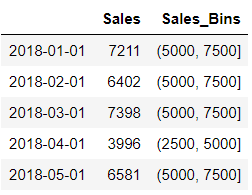
Understanding IntervalsPermalink
Did you observe those bins or intervals and the bracket which is not consistent ?
Isn’t it Strange that those bin values are having a Round Brackets at the start and Square brackets at the end. for example: (5000, 7500]
It basically means any value on the side of round bracket is not included in the bin and any value on the side of square bracket is included
In Mathematics, this is called as open and closed intervals. if we have round brackets on both sides then it’s an open interval and square on both sides is closed intervals
so in our case (5000,7500] value of 5000 is not included in this bin but a value of 7500 is included
You can control this while creating the IntervalIndex using interval_rang Closed parameter which can take any of these values
{‘left’, ‘right’, ‘both’, ‘neither’}, default ‘right’
Include Lowest ParameterPermalink
if you want to include the first interval then this should be set to True. By default it is set to False
Let’s understand this with the help of an example. We will take our Sales dataframe
Create a dataframe sorted by Sales column and with a dateIndex ranging from 2018/1/1/ to 2019/11/01
import numpy as np
import pandas as pd
arr = np.random.randint(1,10000,23)
df = pd.DataFrame({'Sales':arr},index=pd.date_range(start='1/1/2018', periods=23,freq='MS'))
df.sort_values('Sales',ascending=True,inplace=True)
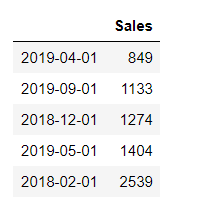
We will create a custom bin that includes the lowest Sales value as first interval
bins = [ 849, 2500, 5000, 7500, 10000]
Create these bins for the sales values in a separate column now
pd.cut(df.Sales,retbins=True,bins = [108,5000,10000])
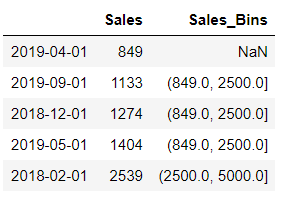
There is a NaN for the first value because that is the first interval for the bin and by default it is not inclusive
Add a new parameter include_lowest and set it to true and check the result
df['Sales_Bins']=pd.cut(df.Sales,bins = [ 849, 2500, 5000, 7500, 10000],include_lowest=True)
df.head()
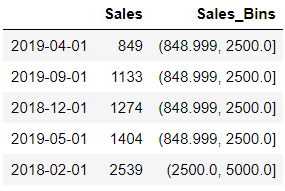
Return BinsPermalink
This parameter if set to True will returns the bins and is useful when bin is passed as a Single Scalar value
Let’s understand with our Original Sales example
We will set the bins value as 4 this time i.e. No arrays or No IntervalIndex
It returns the bins value also along with the results
df.drop(['Sales_Bins'],inplace=True,axis=1)
result, bins=pd.cut(df.Sales,retbins=True,bins = 4)
print(bins)
array([ 264.408, 2672. , 5070. , 7468. , 9866. ])
So these are the four bins used [(264.408, 2672] , (2672, 5070], (5070, 7468], (7468, 9866]]
Pandas qcutPermalink
qcut is a quantile based function to create bins
Quantile is to divide the data into equal number of subgroups or probability distributions of equal probability into continuous interval
For example: Sort the Array of data and pick the middle item and that will give you 50th Percentile or Middle Quantile
Lets’ understand this with Sales example used above. Use the describe function on Sales column
df.Sales.describe()
count 23.000000
mean 4510.173913
std 2578.658295
min 849.000000
25% 2851.000000
50% 4065.000000
75% 6208.000000
max 9860.000000
Name: Sales, dtype: float64
Here Min value is 0th percentile and 25% is the 25th Percentile and so on or In other words you can say 0th quantile and 0.25th quantile
Let’s use the Numpy Quantile function and see if we get the same result as above
We will use the following values to determine the Min(0), 0.25, 0.5, 0.75 and Max(1) quantile value of this data
import numpy as np
np.quantile(df.Sales,[0,0.25,0.5,0.75,1])
array([ 849., 2851., 4065., 6208., 9860.])
We will use qcut to create 4 equally sized bins i.e quartiles
df['Sales_Bins'] = pd.qcut(df.Sales,4)
df.Sales_Bins.value_counts().sort_index()
(848.999, 2851.0] 6
(2851.0, 4065.0] 6
(4065.0, 6208.0] 5
(6208.```0, 9860.0] 6
Name: Sales_Bins, dtype: int64
Look at these Bins values that is exactly same as what we derived from the numpy quantile function
Let’s Try with OctilesPermalink
So 8 quantiles are called Octiles and if we divide 1 into 8 equal parts then we will get these values
[0, 0.125, 0.25, 0.375, 0.5, 0.625, 0.75, 0.875, 1]
First Calculate these Octiles value using numpy
import numpy as np
np.quantile(df.Sales,[0, 0.125, 0.25, 0.375, 0.5, 0.625, 0.75, 0.875, 1])
array([ 849. , 1371.5 , 2851. , 3395.5 , 4065. , 4889.75, 6208. ,8109.75, 9860. ])
Let’s find the Octile bins for our sales data and generate 8 equally sized bins using qcut. You can either pass the entire list to qcut or just pass a q value of 8. In both the cases result would be same
We are also using labels parameter here to show those Sales value falls in which bin out of eight quantiles
df['Sales_Bins'] = pd.qcut(df.Sales,q=8,labels=['1st','2nd','3rd','4th','5th','6th','7th','8th'])
df.head(10)
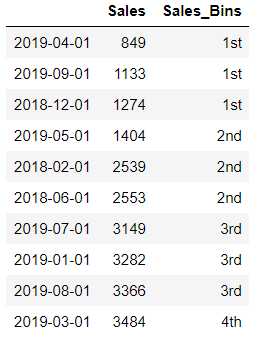 Let’s get those bin intervals using retbins and see if these intervals are exactly matching with the Octile output computed using numpy above
Let’s get those bin intervals using retbins and see if these intervals are exactly matching with the Octile output computed using numpy above
df['Sales_Bins'],bins = pd.qcut(df.Sales,q=8,labels=['1st','2nd','3rd','4th','5th','6th','7th','8th'],retbins=True)
bins
array([ 849. , 1371.5 , 2851. , 3395.5 , 4065. , 4889.75, 6208. , 8109.75, 9860. ])
e by now you will have a better understanding how qcut works and how it is different from the cut function
I am not discussing other parameters for qcut like retbins because rest of the parameters for qcut will be same as pandas cut as shown in the first part of this post
ConclusionPermalink
Here are the keys points to summarize that we learnt and discussed so far in this post
- Pandas Cut function can be used for data binning and finding the data distribution in custom intervals
- Cut can also be used to label the bins into specified categories and generate frequency of each of these categories that is useful to understand how your data is spread
- IntervalIndex is one of the parameters that will give the range of values and timestamps to generate equally sized bins using pandas Interval_Range
- By default the lowest interval of the bin is not inclusive so you have to set the include_lowest as True explicitly
- Cut and qcut function also returns the bins value (ndarray of floats) along with the output
- qcut function can be used to generate equally sized quantiles bins for your data
- Finally we have seen how qcut work with octiles on Sales data and generating the quantiles using numpy